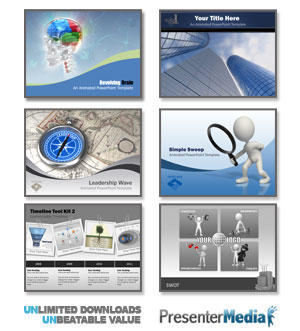By: John Sollars
Many people consider graphic designing as a costly occupation to deal with, and perhaps you would too if you weren’t aware of these design tricks that can keep your budget at a minimum! Read on to find out how you could save money but still enhance your coloured designs.
For a number of people, one factor that makes a design costly is the need to use numerous colours. Spot colour designs are definitely exciting as process designs; however, extras are needed if you’d want your designs to stand out among others. In this article, along with learning how to save on ink costs, you’ll encounter several useful tricks that can be easily applied to get those stunning designs without burning a hole in your pocket. If you haven’t yet encountered ideas of making one or two colours look like many colors, then this list of tricks is for you!
Here are a few ingenious ideas on how to save money and still maximise the colour on your designs:
1.Overprinting Colours to Create a Third Colour – Here’s a tactic based on a principle you must have learnt in school. Simply follow the principle of mixing colours on canvas to the world of printer technology. The result is simple: once a colour prints over another, a third colour is created. You can use this technique to create a number of colours form a limited number of colours. All you need is a basic understanding of how colours work. You might consider looking up into a color wheel, and then, coordinate your printer well for the desired overprinting results.
2.Your Paper's Colour as a Third Colour – Technology has surely brought interesting innovations to the world of paper production. We owe many coloured and designed papers to this technology, and wouldn’t it be a waste to let go of simple uses of this technology! By taking advantage of them, you may save a lot simply by having your needed colour already in the paper you are using. Solid papers with a slightly different colour than those with traditional white or cream can bring dazzling results for your printout designs.
3.Tinting Your Colours – You can take advantage of this technique by using a variety of tints on one or two colours you are using. Tinting creates an effect of multiple colours since a 10% of a certain colour is different than 80% of it. You can have about 20 different colours simply by experimenting on colour tints!
4.Duotones - Duotone photographs are those that are printed in two colours only. If you experiment enough with duotones, you might come up with subtle effects similar to sepia tones to colourful poster photos.
5.White Text on Solid or Tinted Boxes – Instead of using a different colour for text that is placed inside a solid or tinted box, try white as your font colour. With this technique, you will also be able to use reverse text sparingly.
6. Although rubber-stamping can be a good way to save money, it is a very time-consuming affair. Use your creative skills to innovate rubber stamps, especially if you're on a scrap-booking project.
7.Laser foil for Your Laser Printer – Many manufacturers produce and sell foils that could go along very well with your laser printer. A few also sell ones that that you can master copy. Copy the foil and use it with a copier on your inkjet printer. However, keep in mind that this can be a time-consuming piece of work.
8.Stickers and/or coloured foil labels – There are various coloured stickers and foil labels on market that you can use to enhance your printed design output. You can also print text onto coloured or foil labels and then stick them in your printed pieces.
9.Creative Scissors and Punches– Scissors and paper punches with unusual edges can be very useful in your low-budget pursuits as they can give your design that creative edge it might be lacking in the end. The scissors can also prove to be a money-saving alternative to costly die cuts.
Save On Printing Cost With Two Inks
Ever wondered if those black and white photographs in the magazines are really composed of only two colours? You might have if you didn’t notice that the colours are sometimes also closer to brown or pale yellow.
There’s an easy and simple way to create this effect ¾ the duotone process.
Duotone (from the word ‘duo’) simply means two colours. This technique is often used to make monochromatic prints. It is done by adding a colour tint to black and white images. Both black and grey ink are used to smooth out or allocate different colours to specific parts, and increase tonal range from lightest to darkest.
Duotone also covers monotone, tritone and quadtone. Monotone (from the word ‘mono’) refers to images that have only one colour; and while tritone images use three colours, quadtone images contain four colours. Both tritone and quadtone images primarily use the Overprint Colours button. This option allows you to control the interaction of your ink.
To give your image the duotone affect in Photoshop, go to Image, then to Mode, and select Duotone. If you are using RGB or CMYK, you’ll have set your workspace to grayscale first. To do so, select Image > Mode and choose Grayscale.
Next, select Image > Mode > Duotone. A dialog box will appear, which will allow you to select the colours you want.
Open the Colour Picker by clicking on the colour swatch. Then, click on the Custom button. A pop-up menu will open, allowing you to select the colour and type of ink.
If you want to modify your work, simply re-open your Duotone dialog box. To do this, go to Image > Mode > Duotone.
Most commonly used duotone combination includes black and yellow; black and medium-blue; black and cyan; and black and brown.
The duotone technique is often used to make black and white images richer. If you compare grayscale and duotone images, you will notice a difference in the colours. Along with adding the accent colour, Photoshop changes the hue of all the pixels.
When you browse through the image details, you’ll find that there is only one channel, even if you’re using two colours. This is so because Photoshop uses Duotone curve. To access Curve, go to Image > Mode > Duotone. The Duotone Curve option is placed on the left of the colour swatch. Click on the box of the ink that you want to edit.
If you want to adjust the colour through Photoshop’s Curve Adjustment, simply select Image > Adjust > Curves. You can also change the tonal value by clicking and dragging on the line or by entering numbers on the field.
Remember, you do not have to limit your combination to black and gray; you can use any two different colours to achieve the duotone effect.
About The Author
John Sollars is the managing director of Solar Electronics, which are both ink and pc peripheral suppliers based in Shropshire, UK. For a comprehensive range of original and re-manufactured hp ink cartridges check out https://www.stinkyinkshop.co.uk/acatalog/hewlett_packard_printer_supplies.html. Alternatively visit https://www.stinkyinkshop.co.uk for a full range of ink supplies.
|
|
||
| Microsoft ® PowerPoint, Microsoft ® Word, Microsoft ® Outlook and Microsoft ® Excel are registered trademarks of Microsoft Corporation in the United States and/or other countries. All other trademarks are the property of their respective owners. All content on this site copyright © 2013 Eclipse Digital Imaging - Owner, Brainy Betty, Inc. & its licensors. ALL RIGHTS RESERVED. |